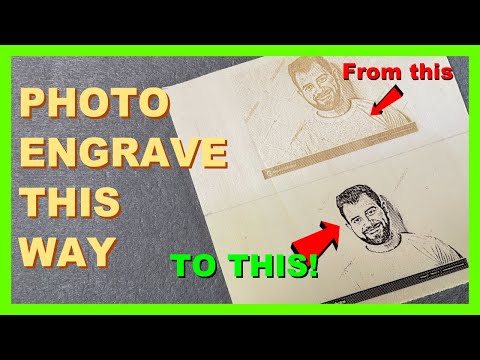I was lasering some images on some 4.5mm ply recently…in past I used just the “fill” option (aka “scan” in RD Works):

But I noticed a setting in dropdown called “fill+line” and was curious:

Turns out it “intelligently” traces the image to create on outline after scan/fill process is done. See difference:
Maybe not appropriate for some images,e.g. PNG or JPEG files, but for line art/clip art/vector graphics that one might want to fill in as opposed to cut, I think it really has an eye-popping effect.
I also noticed that for the thin stock I was working on, the default settings for the line cut was burning through to the side just a tad in a few places…so there’s a way to tune just the line part’s speed+power settings by double-clicking on the layer in the Cuts/Layers window:
Any other tips/tricks/suggestions out there?