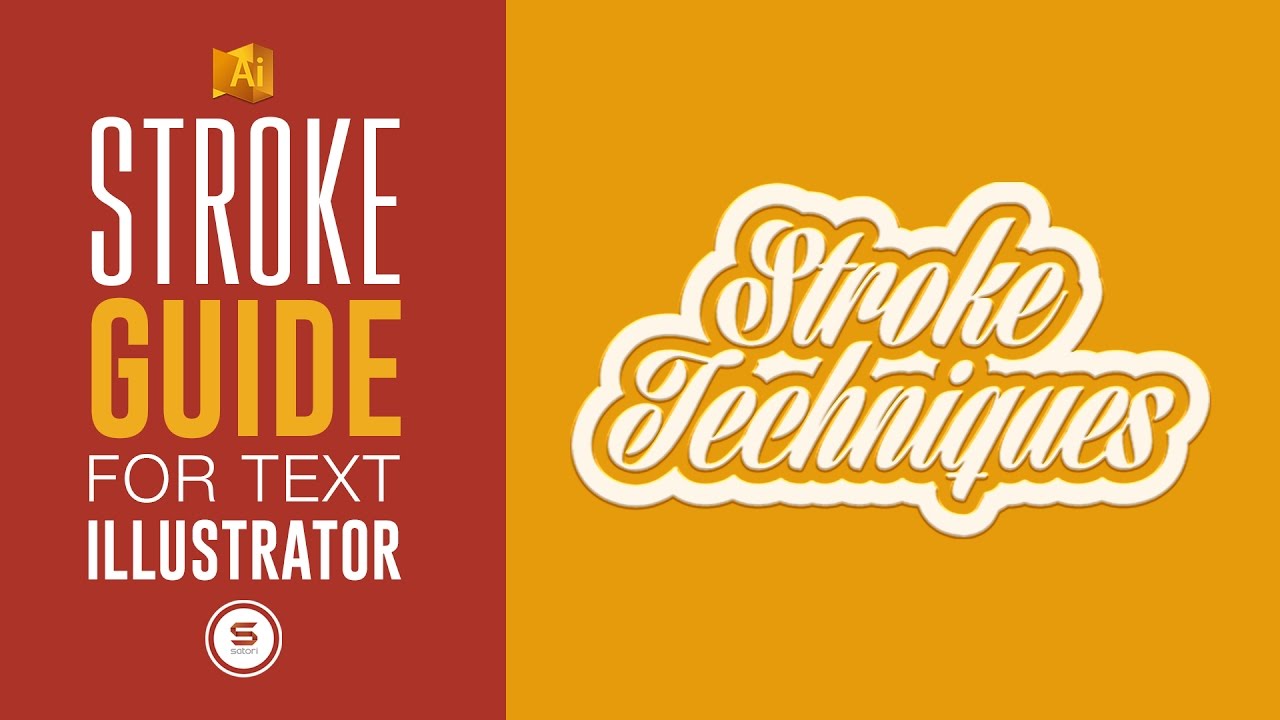Ok, I’m signed off on laser and have used it many times, but I’m always working with existing designs or just text. I helpless when it comes to design. I tried for a bit last night using Adobe illustrator and need help. I’m trying to recreate the below with different names and text. I just need someone who can give me an idea what program to use and how I could set this to laser properly. @talkers want to help a buddy out?
Illustrator makes this easy, but it isn’t obvious. You are drawing mostly Circles (in the Rectangle tool icon, the arrow pops out to let you select Circles.) When you draw your Circle, hold down the Shift Key to force them to be round, and not turn Elliptical.
To just make a line outside the circle, in the Color Panel, choose No Color or White for the primary color (upper left), and Black for the secondary color (lower right). Now choose a Stroke size, which will draw a line outside your Circle.
To put Text on a Circle, 1st draw the Circle, make sure it is highlighted, then use the Text Tool to select that Circle. Any Text you lay down will follow the Circle.
You can then save and export your file in dozens of formats.
As with any popular software, there are hundreds of tutorials available on the web, your key search words: geometric shape, strokes, text wrap, fonts
Here is Illustrator Stroke Tutorial:
First step … When you create your Illustrator file, color mode should be RGB. Otherwise the laser won’t be able to correctly interpret your colors and it will read them all as black.
It only matters if you have vectors and you want them processed using different settings.
Also, and I am not sure if it specifically applies to you/this effort, any app you can generate this in and save to PDF (e.g. PowerPoint) should get you well on your way.
Put another way, you can usually etch/cut (on Zing!) from a correctly generated PDF once imported. Here’s more discussion on subject: